Audition lets you preview MIDI groove files and DrumThrash files before importing them into your project.
Setting the MIDI map will help save time by skipping any unnecessary dialog windows when auditioning a MIDI file. Note that DrumThrash pattern files do not require a MIDI import channel.
When auditioning MIDI or DrumThrash pattern files you may be presented with one of the import dialogs found on the Save Load page.
To audition a MIDI or DrumThrash pattern file you first need to select the Files View on the Controller Panel. Supported file types can be found on the Files view page

Enable the Audition button.
Browse for a directory containing Midi or DrumThash pattern files.
Click on a file to start auditioning.
Audition Toggle Button: Enable this button to audition or "listen to" a MIDI or DrumThrash pattern file before importing. To stop auditioning a file, disable the Audition button or use the main stop button.
AutoPlay: Automatically start playback of the main mixer after dragging a MIDI or Drumthrash pattern file to the Event panel.
Bars: The measure/bar count for the file being auditioned.
BPM: The first tempo marker in the file being auditioned.
Map: Clicking the map button will display the Map view on the kit panel.
Ch: Clicking the Channel label will open the MIDI Channels dialog.
When auditioning a MIDI file:
If a track is not found on a default MIDI channel, you can hold down the F2 key while clicking on the file. This will open the MIDI file Info dialog where you can select a track and import channel. Clicking the channel label next to the map button on the controller panel will open the MIDI channels dialog. Here you can set the default Midi import channels. See Import MIDI to learn more.
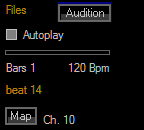

Drum Tracks are usually found on channel 10. Left-click to select channels. Right-click to deselect channels. DrumThrash will remember selected channels.