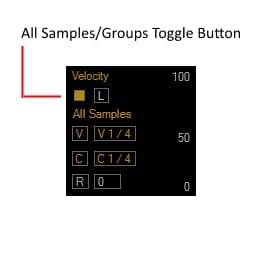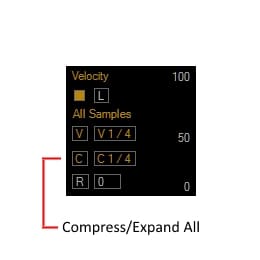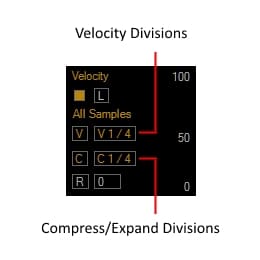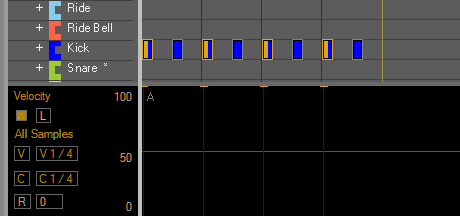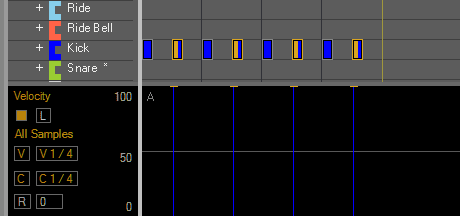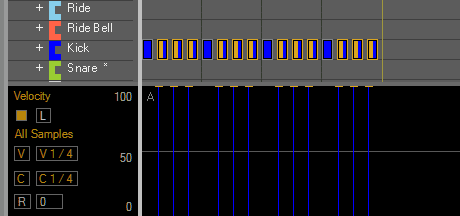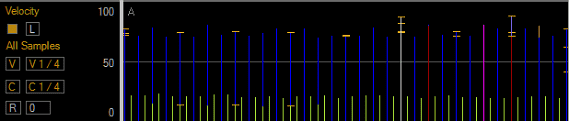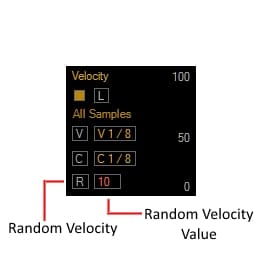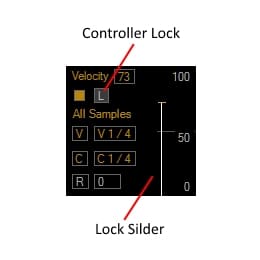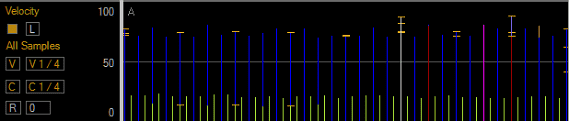
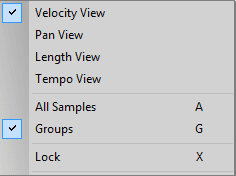
Velocity can be applied to:
All hits.
Hits that fall on certain divisions.
Hits that do not fall on any division i.e. "Non Divisions".
When All samples is enabled, velocity will be applied to all hits in the pattern. When Groups is enabled velocity will be applied to all hits for the selected group.